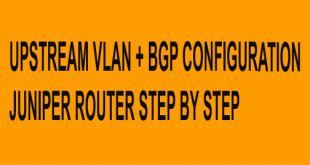JUNIPER ROUTER KEYBOARD SHORTCUT COMMAND LIST
JUNIPER ROUTER KEYBOARD SHORTCUT COMMAND LIST, Juniper Networks is renowned for its high-performance routers and networking solutions. These devices power the backbone of the internet, ensuring data flows smoothly across the globe. To efficiently manage and configure these routers, network administrators need to have a firm grasp of Juniper’s command-line interface (CLI). One way to enhance your efficiency is by using keyboard shortcuts. In this article, we’ll explore a comprehensive list of Juniper router keyboard shortcut commands that will help you streamline your network management tasks.
Basic Navigation Shortcuts
| Ctrl+b | Move the cursor back one character. |
| Esc+b or Alt+b | Move the cursor back one word. |
| Ctrl+f | Move the cursor forward one character. |
| Esc+f or Alt+f | Move the cursor forward one word. |
| Ctrl+a | Move the cursor to the beginning of the command line. |
| Ctrl+e | Move the cursor to the end of the command line. |
| Ctrl+h, Delete,
or Backspace |
Delete the character before the cursor. |
| Ctrl+d | Delete the character at the cursor. |
| Ctrl+k | Delete the all characters from the cursor to the end of the command line. |
| Ctrl+u or Ctrl+x | Delete the all characters from the command line. |
| Ctrl+w, Esc+Backspace,
or Alt+Backspace |
Delete the word before the cursor. |
| Esc+d or Alt+d | Delete the word after the cursor. |
| Ctrl+y | Insert the most recently deleted text at the cursor. |
| Ctrl+l | Redraw the current line. |
| Ctrl+p | Scroll backward through the list of recently executed commands. |
| Ctrl+n | Scroll forward through the list of recently executed commands. |
| Ctrl+r | Search the CLI history incrementally in reverse order for lines matching the search string. |
| Esc+/ or Alt+/ | Search the CLI history for words for which the current word is a prefix. |
| Esc+. or Alt+. | Scroll backward through the list of recently entered words in a command line. |
| Esc+number sequence
or Alt+number sequence |
These keyboard shortcuts will make your Juniper CLI experience more efficient and productive. By reducing the need to type out entire commands and facilitating navigation, you’ll be able to configure and manage your Juniper routers with greater ease.
Juniper routers are a critical component of modern networking infrastructure, and a solid understanding of the CLI is essential for network administrators. These keyboard shortcuts provide a convenient way to streamline your interaction with Juniper routers, saving time and minimizing errors in configuration and management. As you become more familiar with these shortcuts, you’ll find that your tasks are accomplished more quickly and with greater precision. network tool site
HOME
 PollyBD Networking Blogspot
PollyBD Networking Blogspot