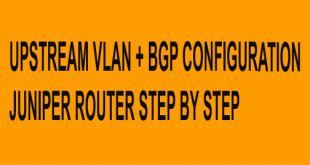Basic Juniper Router Configuration
Configuration Steps:
01. Setting Hostname and Management IP:
Set the hostname and configure the management interface configure
#set system host-name YOUR_HOSTNAME
#set interfaces ge-0/0/0 unit 0 family inet address YOUR_MANAGEMENT_IP_ADDRESS/24
02. Configure Interfaces:
Configure interfaces with IP addresses.
#set interfaces ge-0/0/1 unit 0 family inet address 192.168.1.1/24
03. Configure Default Route:
Set up a default route (assuming the next hop is 192.168.1.254).
#set routing-options static route 0.0.0.0/0 next-hop 192.168.1.254
04. Security Settings:
Basic security policies.
#set security policies from-zone trust to-zone untrust policy default-permit match source-address any
#set security policies from-zone trust to-zone untrust policy default-permit match destination-address any
#set security policies from-zone trust to-zone untrust policy default-permit match application any
#set security policies from-zone trust to-zone untrust policy default-permit then permit
05. Time Zone
#set system time-zone Asia/Dhaka
06. Change root user password
#set system root-authentication plain-text-password 1234
07. Add new user
#set system login user [username] class super-user authentication plain-text-password
08. Add DNS
#set system name-server 8.8.8.8
09. Activate login services
#set system services web-management http
#set system services telnet
#set system services ssh
10. Create vlan and set ip address
#set interfaces em1 vlan-tagging
#set interfaces em1 unit 100 vlan-tagging 100 description INTERNET family inet address 192.168.0.1/30
11. Bandwidth Management
# set firewall policer INTERNET if-exceeding bandwidth-limit 20M burst-size-limit 2M
# set firewall policer INTERNET then discard
# set interfaces em1 unit 100 family inet policer input INTERNET output INTERNET
12. Login Idle time set
#set cli idle-timeout 60
13. Commit Changes:
Once you’ve configured everything, commit the changes.
#commit
This is a simplified example. For a production network, you’d need to configure additional settings like firewall filters, NAT, VPNs, and more depending on your network requirements.
Always ensure you understand the implications of your configurations and consider backing up the router’s configuration before making changes, especially in a production environment. Juniper’s documentation and specific model guides can provide more detailed and tailored instructions for your router.network tool site
HOME PollyBD Networking Blogspot
PollyBD Networking Blogspot